TraveledMap 2.0: Create Your Journeys in a Few Clicks
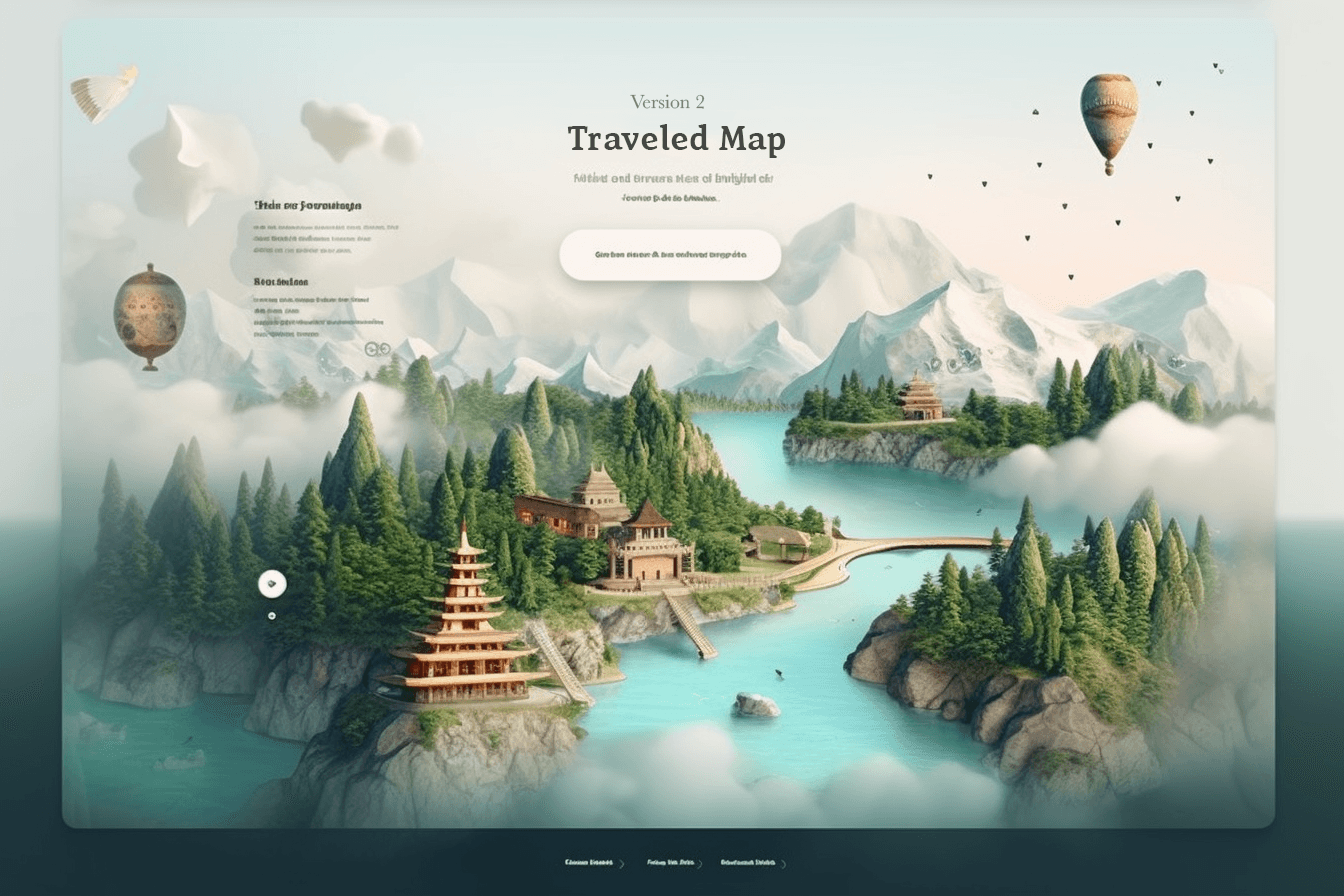
The New Features of TraveledMap
Dear users,
You may not know this, but TraveledMap was conceived and developed for my personal use even before I thought of turning it into a solution that you could also use.
As a developer and a travel enthusiast, I created this web application to map my travels, share details and photos with my family, all while preserving the spirit of adventure through the travel itinerary.
However, I quickly realized that creating a journey was time-consuming, especially when I noticed that I hadn't added my latest trips.
In short, the main steps of creating a journey include:
- Creating journey markers by placing the different visited locations
- Creating routes that outline the travel itinerary (often a road trip in my case)
- Adding photos to the journey, and this is clearly the most time-consuming step as it requires pre-sorting photos by stage.
So, it was for both myself and all of you that I wanted to make the process of creating a journey faster, and today I am proud to announce that it will now be approximately 5 times faster on average 😁
In this article, I present the improvement of the three main features of creating a journey, namely, the creation of stages, the itinerary, and the addition of photos.
TraveledMap enhances the journey creation process with three major innovations:
- Creating all journey stages at once by retrieving coordinates via location names
- Generating the itinerary in one go by creating routes on a single interface
- Automatically assigning photos to stages based on their geolocation data
Objective 1: Adding Journey Stages Faster
Currently, adding a location to your journey required creating the "Add Stage" button, choosing a name for that stage, searching for the location (which can be complicated at times), and then saving the stage. Individually, a stage is created quite quickly, but when you have to repeat the process 15 times, it becomes rather tedious.
The new version of TraveledMap addresses this issue with the help of artificial intelligence that is aware of the coordinates of locations listed on the web. This allows us to provide you with an interface where you will simply list the places you have visited, validate, and let the AI determine the coordinates. This allows TraveledMap to place all the stages of your journey on the map, simply based on their names:

Example of bulk stage creation
As you can see, all you have to do is enter the name of the stage (which can be a city, restaurant, mountain, museum, etc.), press enter, enter the next stages, rearrange them if you wish, and then validate, and you're done!
Please note that locations for which coordinates have not been found will be placed in the center of the other stages, so be sure to make sure they are all correctly positioned on the map.
Objective 2: Drawing the Route in One Go
The experience gained from our mutual use of TraveledMap over these 4 years has allowed me to understand that in most cases, the itinerary is nothing more than a sequence of journey stages. However, currently, each route must be generated individually by choosing the starting and ending points and the mode of transport.
This is why a new button called "Generate Routes" now allows you to create all the routes in one go. All you have to do is choose your default mode of transport, specify a specific mode of transport if necessary for certain stages, uncheck the routes you do not wish to generate, and then validate. You will see that all the routes have been drawn, and that in just a few clicks.

Example of route generation
There may be special cases, for example, if you go to Paris and then visit 5 cities around while staying based in Paris, but the solution I wanted to implement makes journey creation more efficient for the majority of cases, and you can always create routes one by one if you wish.
Objective 3: Assigning Images in a Few Clicks
This latest evolution of TraveledMap is the one I like the most because it saves a lot of time on the step that was the longest and least enjoyable in journey creation.
In the very first version of TraveledMap, you had to upload pre-sorted images for each stage and then select them.
Later, a second version allowed you to add all your images to a gallery and then go to each stage and assign them, but even in that version, the assignment was manual and time-consuming.
The new version takes the idea of the image gallery but adds several new features:
- First of all, a "Location-Based Assignment" button has been added, allowing you to automatically assign images to journey locations! TraveledMap uses metadata in photos, including the coordinates where they were taken, and assigns them to the stage with the nearest location.
- Additionally, whether on mobile, tablet, or computer, you will have the option to switch stages directly from the image gallery, allowing you to verify that the automatic assignment has worked as you wish. It also allows you to quickly assign photos that do not have geolocation data.
- Finally, you can quickly choose your favorite photos using the previous feature (which includes a "Favorites" stage), combined with photo filtering functionality. You can display only photos assigned to a stage, taken on a certain date, or unassigned, for example.

New TraveledMap photo gallery
Please note that the image gallery is now accessible directly from the top-right tab.
To conclude, it is possible that the automatic image assignment feature does not affect any images on stages. Unfortunately, it cannot work if your photos do not contain the desired metadata, which is the case if your phone's geolocation is turned off or you have no mobile network (if you are abroad, with data roaming disabled, for example).
As you can see, no matter how you use TraveledMap, you can still use it as you did before if needed, but these new features should allow us to create our journeys more quickly when returning from vacation.
To help me continue improving the tool, I would be very grateful if you could report any issues or requests you may have.