Voir la carte d'un autre utilisateur
Accéder à une carte
Pour accéder à la carte de voyage d'un utilisateur, vous devez visiter un lien comme celui-ci :
https://www.traveledmap.com/map/IrMVHt6nShNTyml3hrjb18WYukm2 ou https://www.traveledmap.com/map/demo
Voici à quoi ressemble une carte :
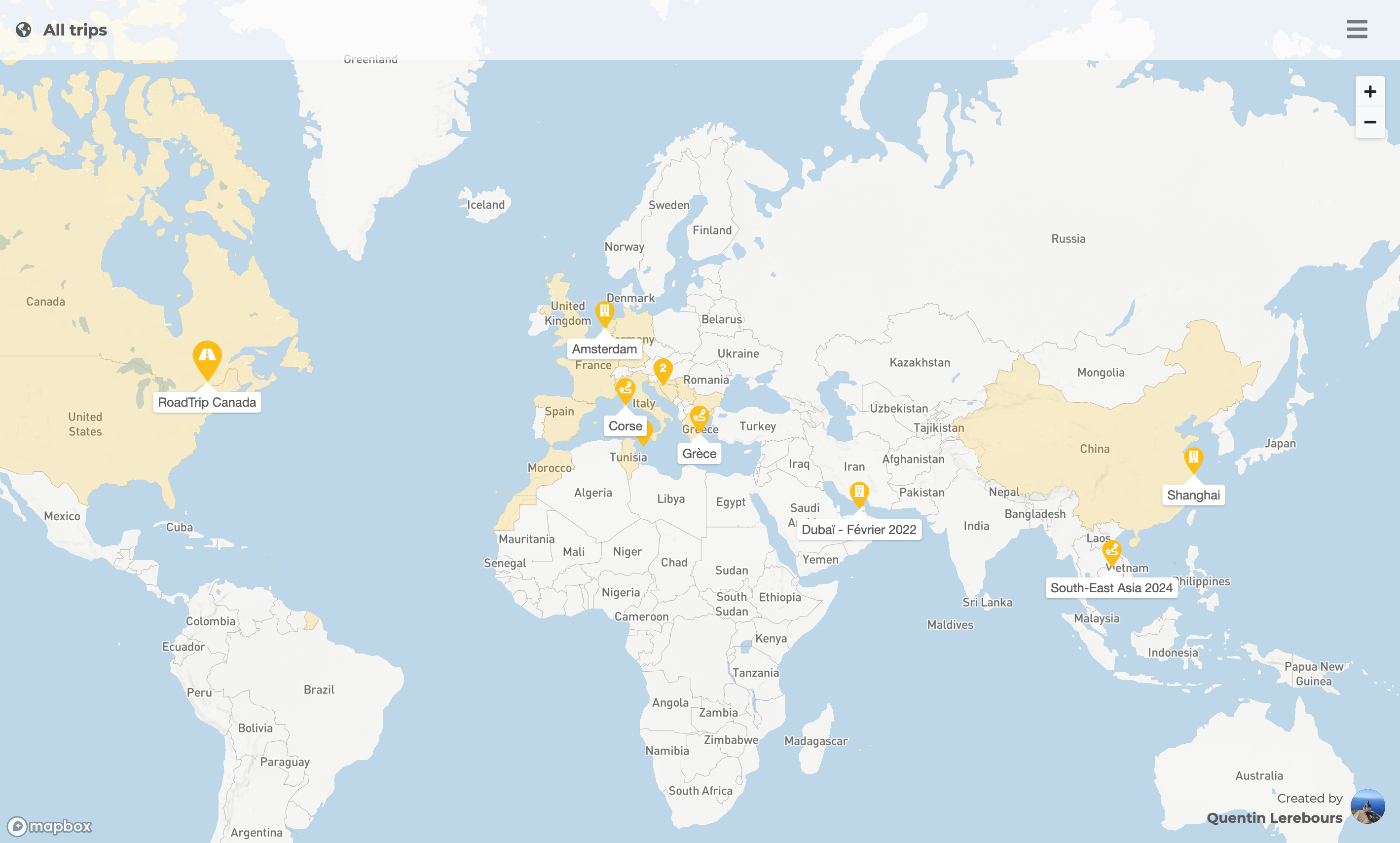
Certains pays sont colorés
Les pays colorés sur la carte correspondent aux pays visités.
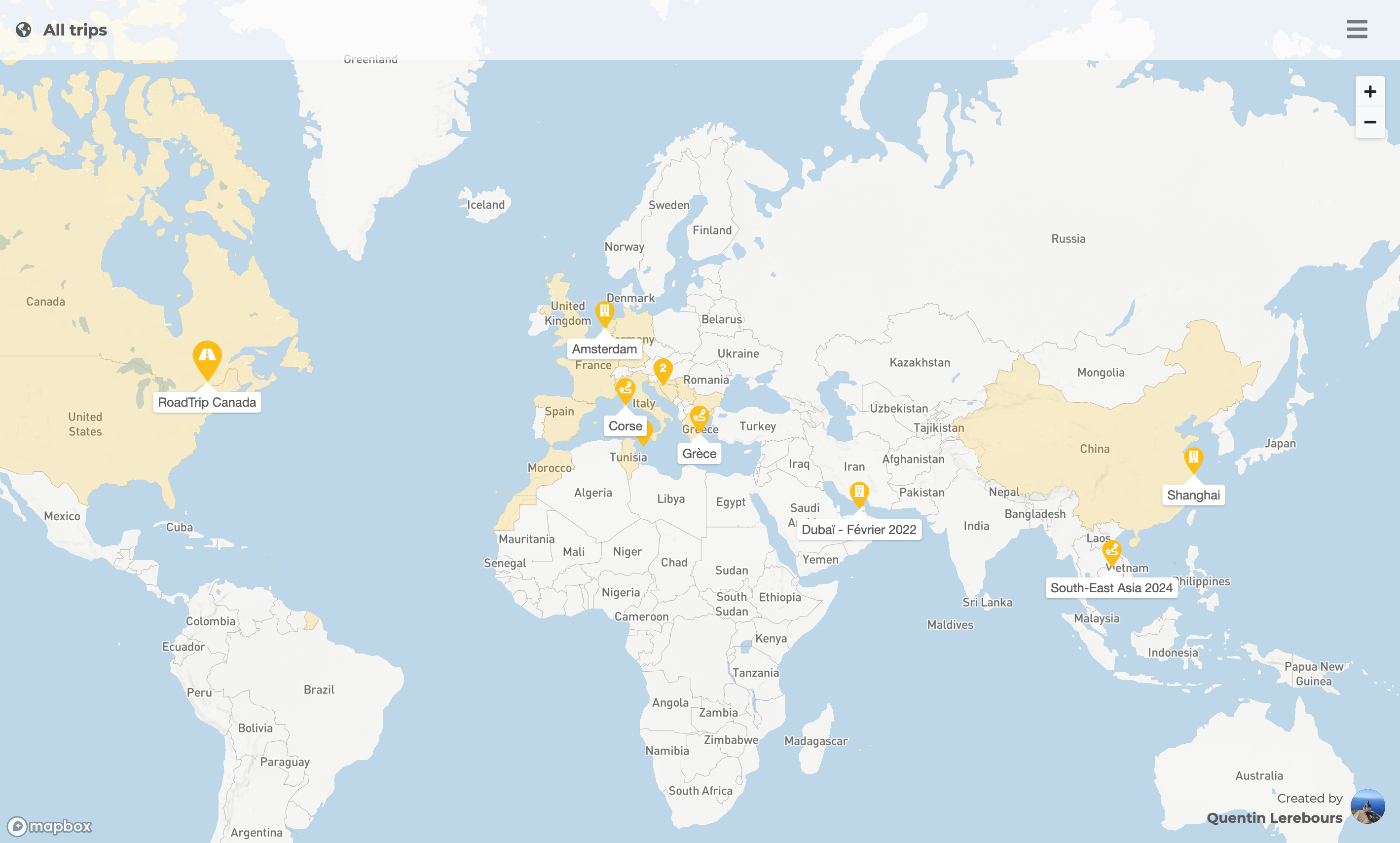
Marqueurs sur la carte
Sur la carte, vous pouvez voir deux types de marqueurs :
Les marqueurs de voyage, qui représentent un voyage effectué par le créateur de la carte :

Les marqueurs numérotés indiqués ci-dessous représentent des groupes de voyages, appelés clusters. Ils servent simplement à rendre la carte plus lisible. Le chiffre affiché sur le marqueur correspond au nombre de voyages regroupés à cet emplacement.
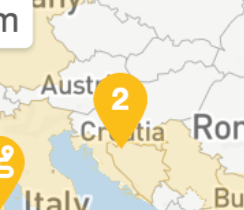
Sous les marqueurs de voyage, un texte indique le nom du voyage choisi par le créateur de la carte.
Ce que vous pouvez faire
En cliquant sur le marqueur s’il comporte des arrêts, vous accédez aux détails du voyage. Ces arrêts peuvent correspondre aux différentes villes visitées ou à plusieurs lieux au sein d’une même ville. Le détail vous permet de suivre le parcours du voyageur, en consultant les photos associées à chaque étape, voire entre les étapes.
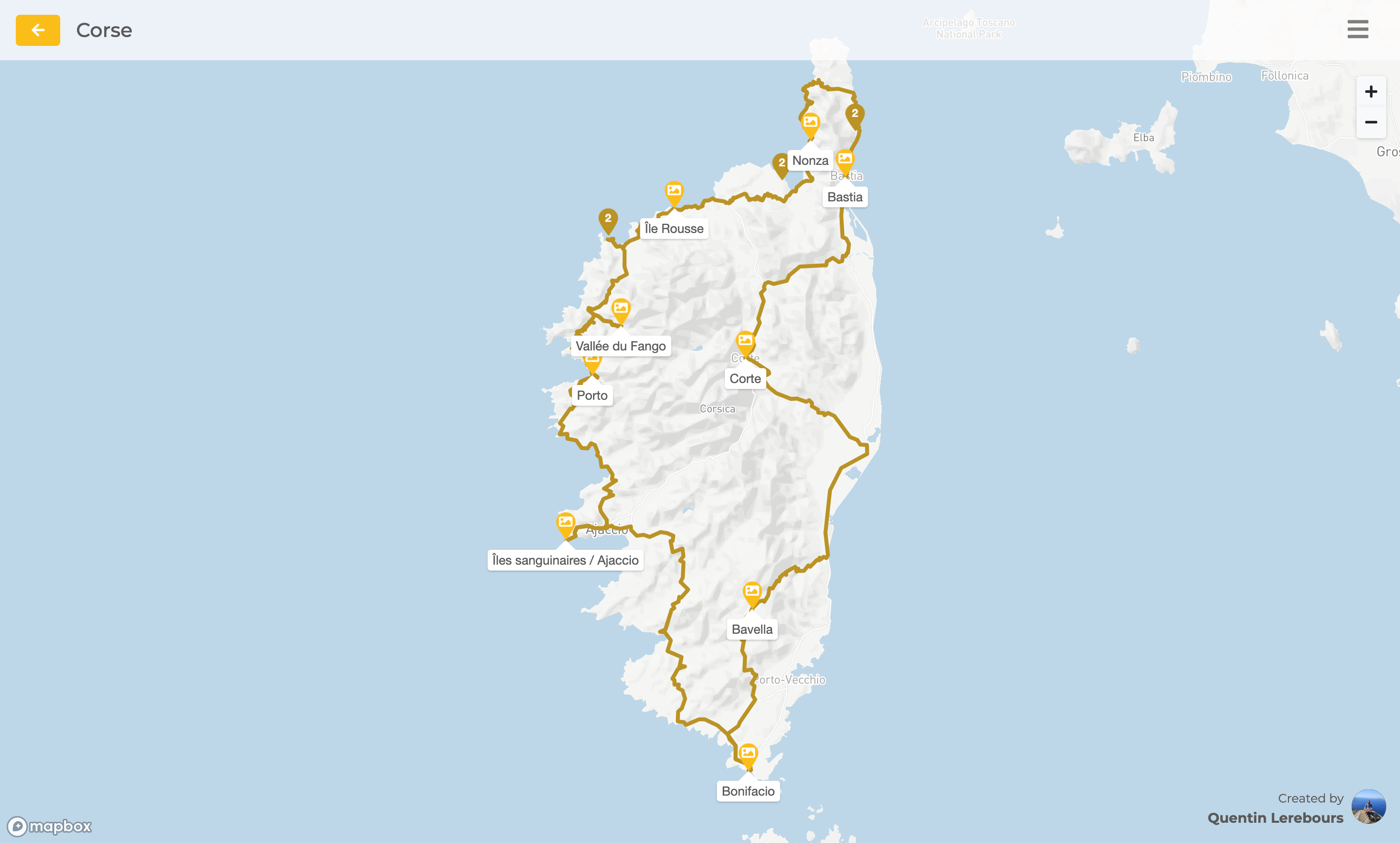
Pour accéder aux photos, il vous suffit de survoler les marqueurs et cliquez sur les photos.
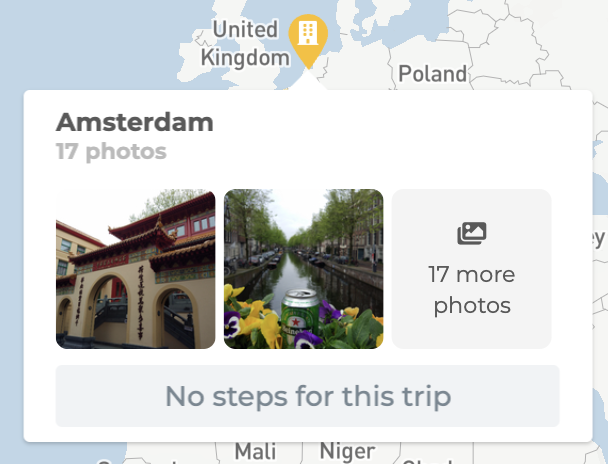
Lorsque vous affichez les photos, elles apparaissent dans un carrousel. Vous pouvez agrandir une image en cliquant dessus, passer à la suivante en cliquant à droite (1), ou revenir à la précédente en cliquant à gauche (2). Il est également possible de lancer un défilement automatique en cliquant sur le bouton "Play" en haut de l’écran (3). Vous pouvez activer le plein écran (4) et afficher la liste des photos en bas de l’écran en cliquant sur l’icône représentant des carrés, également en haut de l’écran (5).

En savoir plus sur le créateur
Enfin, si vous souhaitez en savoir plus sur le créateur de la carte que vous consultez, vous pouvez accéder à son profil d'utilisateur en cliquant sur son image de profil ou sur son nom en bas à droite de l'écran. Vous aurez accès à ses informations telles que ses nom et prénom, sa description et ses profils sur les réseaux sociaux .
Si vous rencontrez des difficultés, n'hésitez pas à me contacter par courrier électronique à l'adresse suivante contact@traveledmap.com